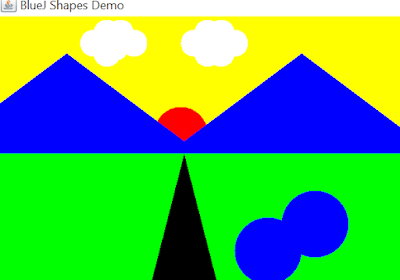Setelah mempelajari bagaimana menghitung Luas bangun tiga dimensi dengan Java, sekarang adalah saatnya belajar membuat grafik pemandangan dengan bahasa java.
Hal yang paling penting dilakukan adalah membuat canvas.
Berikut adalah source code nya :
import javax.swing.*;
import java.awt.*;
import java.util.List;
import java.util.*;
public class Canvas
{
// Note: The implementation of this class (specifically the handling of
// shape identity and colors) is slightly more complex than necessary. This
// is done on purpose to keep the interface and instance fields of the
// shape objects in this project clean and simple for educational purposes.
private static Canvas canvasSingleton;
/**
* Factory method to get the canvas singleton object.
*/
public static Canvas getCanvas()
{
if(canvasSingleton == null) {
canvasSingleton = new Canvas("BlueJ Shapes Demo", 600, 400,
Color.white);
}
canvasSingleton.setVisible(true);
return canvasSingleton;
}
// ----- instance part -----
private JFrame frame;
private CanvasPane canvas;
private Graphics2D graphic;
private Color backgroundColour;
private Image canvasImage;
private List<Object> objects;
private HashMap<Object, ShapeDescription> shapes;
/**
* Create a Canvas.
* @param title title to appear in Canvas Frame
* @param width the desired width for the canvas
* @param height the desired height for the canvas
* @param bgClour the desired background colour of the canvas
*/
private Canvas(String title, int width, int height, Color bgColour)
{
frame = new JFrame();
canvas = new CanvasPane();
frame.setContentPane(canvas);
frame.setTitle(title);
canvas.setPreferredSize(new Dimension(width, height));
backgroundColour = bgColour;
frame.pack();
objects = new ArrayList<Object>();
shapes = new HashMap<Object, ShapeDescription>();
}
/**
* Set the canvas visibility and brings canvas to the front of screen
* when made visible. This method can also be used to bring an already
* visible canvas to the front of other windows.
* @param visible boolean value representing the desired visibility of
* the canvas (true or false)
*/
public void setVisible(boolean visible)
{
if(graphic == null) {
// first time: instantiate the offscreen image and fill it with
// the background colour
Dimension size = canvas.getSize();
canvasImage = canvas.createImage(size.width, size.height);
graphic = (Graphics2D)canvasImage.getGraphics();
graphic.setColor(backgroundColour);
graphic.fillRect(0, 0, size.width, size.height);
graphic.setColor(Color.black);
}
frame.setVisible(visible);
}
/**
* Draw a given shape onto the canvas.
* @param referenceObject an object to define identity for this shape
* @param color the color of the shape
* @param shape the shape object to be drawn on the canvas
*/
// Note: this is a slightly backwards way of maintaining the shape
// objects. It is carefully designed to keep the visible shape interfaces
// in this project clean and simple for educational purposes.
public void draw(Object referenceObject, String color, Shape shape)
{
objects.remove(referenceObject); // just in case it was already there
objects.add(referenceObject); // add at the end
shapes.put(referenceObject, new ShapeDescription(shape, color));
redraw();
}
/**
* Erase a given shape's from the screen.
* @param referenceObject the shape object to be erased
*/
public void erase(Object referenceObject)
{
objects.remove(referenceObject); // just in case it was already there
shapes.remove(referenceObject);
redraw();
}
/**
* Set the foreground colour of the Canvas.
* @param newColour the new colour for the foreground of the Canvas
*/
public void setForegroundColor(String colorString)
{
if(colorString.equals("red"))
graphic.setColor(Color.red);
else if(colorString.equals("black"))
graphic.setColor(Color.black);
else if(colorString.equals("blue"))
graphic.setColor(Color.blue);
else if(colorString.equals("yellow"))
graphic.setColor(Color.yellow);
else if(colorString.equals("green"))
graphic.setColor(Color.green);
else if(colorString.equals("magenta"))
graphic.setColor(Color.magenta);
else if(colorString.equals("white"))
graphic.setColor(Color.white);
else
graphic.setColor(Color.black);
}
/**
* Wait for a specified number of milliseconds before finishing.
* This provides an easy way to specify a small delay which can be
* used when producing animations.
* @param milliseconds the number
*/
public void wait(int milliseconds)
{
try
{
Thread.sleep(milliseconds);
}
catch (Exception e)
{
// ignoring exception at the moment
}
}
/**
* Redraw ell shapes currently on the Canvas.
*/
private void redraw()
{
erase();
for(Iterator i=objects.iterator(); i.hasNext(); ) {
((ShapeDescription)shapes.get(i.next())).draw(graphic);
}
canvas.repaint();
}
/**
* Erase the whole canvas. (Does not repaint.)
*/
private void erase()
{
Color original = graphic.getColor();
graphic.setColor(backgroundColour);
Dimension size = canvas.getSize();
graphic.fill(new Rectangle(0, 0, size.width, size.height));
graphic.setColor(original);
}
/************************************************************************
* Inner class CanvasPane - the actual canvas component contained in the
* Canvas frame. This is essentially a JPanel with added capability to
* refresh the image drawn on it.
*/
private class CanvasPane extends JPanel
{
public void paint(Graphics g)
{
g.drawImage(canvasImage, 0, 0, null);
}
}
/************************************************************************
* Inner class CanvasPane - the actual canvas component contained in the
* Canvas frame. This is essentially a JPanel with added capability to
* refresh the image drawn on it.
*/
private class ShapeDescription
{
private Shape shape;
private String colorString;
public ShapeDescription(Shape shape, String color)
{
this.shape = shape;
colorString = color;
}
public void draw(Graphics2D graphic)
{
setForegroundColor(colorString);
graphic.fill(shape);
}
}
}
Selanjutnya, kita membuat source code untuk bentuk dua dumensi apa saja yang akan digunakan.
1. Persegi
import java.awt.*;
public class Persegi
{
private int ukuran;
private int x;
private int y;
private String warna;
private boolean isVisible;
/**
* Create a new square at default position with default color.
*/
public Persegi()
{
ukuran = 100;
x = 260;
y = 200;
warna = "red";
isVisible = false;
}
/**
* Make this square visible. If it was already visible, do nothing.
*/
public void makeVisible()
{
isVisible = true;
draw();
}
/**
* Make this square invisible. If it was already invisible, do nothing.
*/
public void makeInvisible()
{
erase();
isVisible = false;
}
/**
* Move the square a few pixels to the right.
*/
public void moveRight()
{
moveHorizontal(20);
}
/**
* Move the square a few pixels to the left.
*/
public void moveLeft()
{
moveHorizontal(-20);
}
/**
* Move the square a few pixels up.
*/
public void moveUp()
{
moveVertical(-20);
}
/**
* Move the square a few pixels down.
*/
public void moveDown()
{
moveVertical(20);
}
/**
* Move the square horizontally by 'distance' pixels.
*/
public void moveHorizontal(int distance)
{
erase();
x += distance;
draw();
}
/**
* Move the square vertically by 'distance' pixels.
*/
public void moveVertical(int distance)
{
erase();
y += distance;
draw();
}
/**
* Slowly move the square horizontally by 'distance' pixels.
*/
public void slowMoveHorizontal(int distance)
{
int delta;
if(distance < 0)
{
delta = -1;
distance = -distance;
}
else
{
delta = 1;
}
for(int i = 0; i < distance; i++)
{
x += delta;
draw();
}
}
/**
* Slowly move the square vertically by 'distance' pixels.
*/
public void slowMoveVertical(int distance)
{
int delta;
if(distance < 0)
{
delta = -1;
distance = -distance;
}
else
{
delta = 1;
}
for(int i = 0; i < distance; i++)
{
y += delta;
draw();
}
}
/**
* Change the size to the new size (in pixels). Size must be >= 0.
*/
public void changeSize(int newSize)
{
erase();
ukuran = newSize;
draw();
}
/**
* Change the color. Valid colors are "red", "yellow", "blue", "green",
* "magenta" and "black".
*/
public void changeColor(String newColor)
{
warna = newColor;
draw();
}
/*
* Draw the square with current specifications on screen.
*/
private void draw()
{
if(isVisible) {
Canvas canvas = Canvas.getCanvas();
canvas.draw(this, warna,
new Rectangle(x, y, ukuran, ukuran));
canvas.wait(10);
}
}
/*
* Erase the square on screen.
*/
private void erase()
{
if(isVisible) {
Canvas canvas = Canvas.getCanvas();
canvas.erase(this);
}
}
}
2. Segitiga
import java.awt.*;
public class Segitiga
{
private int tinggi;
private int lebar;
private int x;
private int y;
private String warna;
private boolean isVisible;
/**
* Create a new triangle at default position with default color.
*/
public Segitiga()
{
tinggi = 30;
lebar = 40;
x = 50;
y = 15;
warna = "green";
isVisible = false;
}
/**
* Make this triangle visible. If it was already visible, do nothing.
*/
public void makeVisible()
{
isVisible = true;
draw();
}
/**
* Make this triangle invisible. If it was already invisible, do nothing.
*/
public void makeInvisible()
{
erase();
isVisible = false;
}
/**
* Move the triangle a few pixels to the right.
*/
public void moveRight()
{
moveHorizontal(20);
}
/**
* Move the triangle a few pixels to the left.
*/
public void moveLeft()
{
moveHorizontal(-20);
}
/**
* Move the triangle a few pixels up.
*/
public void moveUp()
{
moveVertical(-20);
}
/**
* Move the triangle a few pixels down.
*/
public void moveDown()
{
moveVertical(20);
}
/**
* Move the triangle horizontally by 'distance' pixels.
*/
public void moveHorizontal(int distance)
{
erase();
x += distance;
draw();
}
/**
* Move the triangle vertically by 'distance' pixels.
*/
public void moveVertical(int distance)
{
erase();
y += distance;
draw();
}
/**
* Slowly move the triangle horizontally by 'distance' pixels.
*/
public void slowMoveHorizontal(int distance)
{
int delta;
if(distance < 0)
{
delta = -1;
distance = -distance;
}
else
{
delta = 1;
}
for(int i = 0; i < distance; i++)
{
x += delta;
draw();
}
}
/**
* Slowly move the triangle vertically by 'distance' pixels.
*/
public void slowMoveVertical(int distance)
{
int delta;
if(distance < 0)
{
delta = -1;
distance = -distance;
}
else
{
delta = 1;
}
for(int i = 0; i < distance; i++)
{
y += delta;
draw();
}
}
/**
* Change the size to the new size (in pixels). Size must be >= 0.
*/
public void changeSize(int newHeight, int newWidth)
{
erase();
tinggi = newHeight;
lebar = newWidth;
draw();
}
/**
* Change the color. Valid colors are "red", "yellow", "blue", "green",
* "magenta" and "black".
*/
public void changeColor(String newColor)
{
warna = newColor;
draw();
}
/*
* Draw the triangle with current specifications on screen.
*/
private void draw()
{
if(isVisible) {
Canvas canvas = Canvas.getCanvas();
int[] xpoints = { x, x + (lebar/2), x - (lebar/2) };
int[] ypoints = { y, y + tinggi, y + tinggi };
canvas.draw(this, warna, new Polygon(xpoints, ypoints, 3));
canvas.wait(10);
}
}
/*
* Erase the triangle on screen.
*/
private void erase()
{
if(isVisible) {
Canvas canvas = Canvas.getCanvas();
canvas.erase(this);
}
}
}
3. Lingkaran
import java.awt.*;
import java.awt.geom.*;
public class Lingkaran
{
private int diameter;
private int x;
private int y;
private String warna;
private boolean isVisible;
/**
* Create a new circle at default position with default color.
*/
public Lingkaran()
{
diameter = 30;
x = 20;
y = 60;
warna = "green";
isVisible = false;
}
/**
* Make this circle visible. If it was already visible, do nothing.
*/
public void makeVisible()
{
isVisible = true;
draw();
}
/**
* Make this circle invisible. If it was already invisible, do nothing.
*/
public void makeInvisible()
{
erase();
isVisible = false;
}
/**
* Move the circle a few pixels to the right.
*/
public void moveRight()
{
moveHorizontal(20);
}
/**
* Move the circle a few pixels to the left.
*/
public void moveLeft()
{
moveHorizontal(-20);
}
/**
* Move the circle a few pixels up.
*/
public void moveUp()
{
moveVertical(-20);
}
/**
* Move the circle a few pixels down.
*/
public void moveDown()
{
moveVertical(20);
}
/**
* Move the circle horizontally by 'distance' pixels.
*/
public void moveHorizontal(int distance)
{
erase();
x += distance;
draw();
}
/**
* Move the circle vertically by 'distance' pixels.
*/
public void moveVertical(int distance)
{
erase();
y += distance;
draw();
}
/**
* Slowly move the circle horizontally by 'distance' pixels.
*/
public void slowMoveHorizontal(int distance)
{
int delta;
if(distance < 0)
{
delta = -1;
distance = -distance;
}
else
{
delta = 1;
}
for(int i = 0; i < distance; i++)
{
x += delta;
draw();
}
}
/**
* Slowly move the circle vertically by 'distance' pixels.
*/
public void slowMoveVertical(int distance)
{
int delta;
if(distance < 0)
{
delta = -1;
distance = -distance;
}
else
{
delta = 1;
}
for(int i = 0; i < distance; i++)
{
y += delta;
draw();
}
}
/**
* Change the size to the new size (in pixels). Size must be >= 0.
*/
public void changeSize(int newDiameter)
{
erase();
diameter = newDiameter;
draw();
}
/**
* Change the color. Valid colors are "red", "yellow", "blue", "green",
* "magenta" and "black".
*/
public void changeColor(String newColor)
{
warna = newColor;
draw();
}
/*
* Draw the circle with current specifications on screen.
*/
private void draw()
{
if(isVisible) {
Canvas canvas = Canvas.getCanvas();
canvas.draw(this, warna, new Ellipse2D.Double(x, y,
diameter, diameter));
canvas.wait(10);
}
}
/*
* Erase the circle on screen.
*/
private void erase()
{
if(isVisible) {
Canvas canvas = Canvas.getCanvas();
canvas.erase(this);
}
}
}
Kemudian yang terakhir dan yang terpenting supaya source code bangun ruang diatas bisa ditampilkan menjadi gambar pemandangan
public class Picture
{
private Persegi TopBackground;
private Persegi BotBackground;
private Segitiga leftMount;
private Segitiga rightMount;
private Segitiga jalan;
private Lingkaran Matahari;
private Lingkaran Awan;
private Lingkaran Awan1;
private Lingkaran Awan2;
private Lingkaran Awan3;
private Lingkaran Awan4;
private Lingkaran Awan5;
private Lingkaran Awanlagi;
private Lingkaran Awanlagi1;
private Lingkaran Awanlagi2;
private Lingkaran Awanlagi3;
private Lingkaran Awanlagi4;
private Lingkaran Awanlagi5;
private Lingkaran Kolam;
private Lingkaran Kolam1;
/**
* Constructor for objects of class Picture
*/
public Picture()
{
TopBackground = new Persegi();
TopBackground.changeColor("yellow");
TopBackground.moveHorizontal(-267);
TopBackground.moveVertical(-200);
TopBackground.changeSize(1000);
TopBackground.makeVisible();
Matahari = new Lingkaran();
Matahari.changeColor("red");
Matahari.moveHorizontal(210);
Matahari.moveVertical(75);
Matahari.changeSize(80);
Matahari.makeVisible();
BotBackground = new Persegi();
BotBackground.changeColor("green");
BotBackground.moveHorizontal(-267);
BotBackground.changeSize(1000);
BotBackground.makeVisible();
leftMount = new Segitiga();
leftMount.changeSize(150, 400);
leftMount.moveHorizontal(50);
leftMount.moveVertical(40);
leftMount.changeColor("blue");
leftMount.makeVisible();
rightMount = new Segitiga();
rightMount.changeSize(150,400);
rightMount.moveHorizontal(400);
rightMount.moveVertical(40);
rightMount.changeColor("blue");
rightMount.makeVisible();
Awan = new Lingkaran();
Awan.changeColor("white");
Awan.moveHorizontal(250);
Awan.moveVertical(-40);
Awan.changeSize(40);
Awan.makeVisible();
Awan1 = new Lingkaran();
Awan1.changeColor("white");
Awan1.moveHorizontal(270);
Awan1.moveVertical(-25);
Awan1.changeSize(40);
Awan1.makeVisible();
Awan2 = new Lingkaran();
Awan2.changeColor("white");
Awan2.moveHorizontal(290);
Awan2.moveVertical(-25);
Awan2.changeSize(40);
Awan2.makeVisible();
Awan3 = new Lingkaran();
Awan3.changeColor("white");
Awan3.moveHorizontal(310);
Awan3.moveVertical(-40);
Awan3.changeSize(40);
Awan3.makeVisible();
Awan4 = new Lingkaran();
Awan4.changeColor("white");
Awan4.moveHorizontal(270);
Awan4.moveVertical(-55);
Awan4.changeSize(40);
Awan4.makeVisible();
Awan5 = new Lingkaran();
Awan5.changeColor("white");
Awan5.moveHorizontal(290);
Awan5.moveVertical(-55);
Awan5.changeSize(40);
Awan5.makeVisible();
Awanlagi = new Lingkaran();
Awanlagi.changeColor("white");
Awanlagi.moveHorizontal(100);
Awanlagi.moveVertical(-40);
Awanlagi.changeSize(40);
Awanlagi.makeVisible();
Awanlagi1 = new Lingkaran();
Awanlagi1.changeColor("white");
Awanlagi1.moveHorizontal(120);
Awanlagi1.moveVertical(-25);
Awanlagi1.changeSize(40);
Awanlagi1.makeVisible();
Awanlagi2 = new Lingkaran();
Awanlagi2.changeColor("white");
Awanlagi2.moveHorizontal(140);
Awanlagi2.moveVertical(-25);
Awan2.changeSize(40);
Awanlagi2.makeVisible();
Awanlagi3 = new Lingkaran();
Awanlagi3.changeColor("white");
Awanlagi3.moveHorizontal(160);
Awanlagi3.moveVertical(-40);
Awanlagi3.changeSize(40);
Awanlagi3.makeVisible();
Awanlagi4 = new Lingkaran();
Awanlagi4.changeColor("white");
Awanlagi4.moveHorizontal(120);
Awanlagi4.moveVertical(-55);
Awanlagi4.changeSize(40);
Awanlagi4.makeVisible();
Awanlagi5 = new Lingkaran();
Awanlagi5.changeColor("white");
Awanlagi5.moveHorizontal(140);
Awanlagi5.moveVertical(-55);
Awanlagi5.changeSize(40);
Awanlagi5.makeVisible();
jalan = new Segitiga();
jalan.changeSize(195,100);
jalan.moveHorizontal(225);
jalan.moveVertical(190);
jalan.changeColor("grey");
jalan.makeVisible();
Kolam = new Lingkaran();
Kolam.changeColor("blue");
Kolam.moveHorizontal(400);
Kolam.moveVertical(200);
Kolam.changeSize(100);
Kolam.makeVisible();
Kolam1 = new Lingkaran();
Kolam1.changeColor("blue");
Kolam1.moveHorizontal(330);
Kolam1.moveVertical(240);
Kolam1.changeSize(100);
Kolam1.makeVisible();
// nothing to do... instance variables are automatically set to null
}
/**
* Draw this picture.
*/
public void draw()
{
}
}
Berikut adalah screenshot program luar dan outputnya
Begitulah kira-kira cara menggambar grafik pemandangan dengan bahasa java. Terimaksih.
Nama : Lutfiyanti
NRP : 05111740000036
Kelas : PBO- B